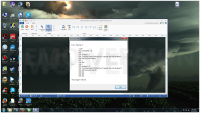See updated post at https://banzore.com/forums/threads/bf4-anti-idle-with-autohotkeys.6790/ with simpler instructions.
There were some requests to make an explanatory post that shows I how autoseed the server without ever being at my computer. In this post I will go over the software AutoHotKeys and how to use and set it up.
1. Go to this link and download the AutoHotKeys software.
2. Open up Notepad on your computer.
3. Post this text into the notepad file:
4. Save the file as autoseed.ahk . YOU MUST SAVE IT AS A .AHK FILE OR ELSE THIS WILL NOT WORK.
5. Find the autoseed file wherever you saved it (I suggest saving it to the desktop) and double click it to run. Your computer should say "Anti-idle enabled." (I believe this only works on Windows 8, 8.1 and 10)
6. You should have this icon on your task bar from now on and it will open Battlefield 4 every 170 seconds and click randomly in order to have you not get kicked for idling.
7. You should be good to go now. Once you start up Battlefield 4, this script should keep you in game all day until you leave or someone kicks you.
This is useful if you want to populate without actually playing, or if you just want to hold a spot. This allows you to not have to stick something into your keyboard too, so you can use your keyboard with full functionality without that. I had the seeding script running the entire time I was typing this post and had no issues.
If you ever want to close the script (why would you), you can just close Battlefield and it will stop working. Alternatively, you can right click the icon on your task bar and click Exit and it will close.
Hope this works for everyone and if you have any questions feel free to ask me.
Battlefield 1 script courtesy of ZuluSharp
BF1 AutoHotKey Script
1. Go to this link and download the AutoHotKeys software.
2. Open up Notepad on your computer.
3. Post this text into the notepad file:
4. Save the file as autoseed.ahk . YOU MUST SAVE IT AS A .AHK FILE OR ELSE THIS WILL NOT WORK.
5. Find the autoseed file wherever you saved it (I suggest saving it to the desktop) and double click it to run. Your computer should say "Anti-idle enabled." (I believe this only works on Windows 8, 8.1 and 10)
6. You should have this icon on your task bar from now on and it will open Battlefield 4 every 170 seconds and click randomly in order to have you not get kicked for idling.
7. You should be good to go now. Once you start up Battlefield 1, this script should keep you in game all day until you leave or someone kicks you.
This is useful if you want to populate without actually playing, or if you just want to hold a spot. This allows you to not have to stick something into your keyboard too, so you can use your keyboard with full functionality without that. I had the seeding script running the entire time I was typing this post and had no issues.
If you ever want to close the script (why would you), you can just close Battlefield and it will stop working. Alternatively, you can right click the icon on your task bar and click Exit and it will close.
You can download the BF1 AutoHotKeySeed here:
https://drive.google.com/open?id=0By63wZQzzuehU2xwTHlDUUJuUFU
There were some requests to make an explanatory post that shows I how autoseed the server without ever being at my computer. In this post I will go over the software AutoHotKeys and how to use and set it up.
1. Go to this link and download the AutoHotKeys software.
2. Open up Notepad on your computer.
3. Post this text into the notepad file:
Code:
enabled = 1
ComObjCreate("SAPI.SpVoice").Speak("anti-idle enabled")
settimer, anti-idle, 170000
anti-idle:
{
IfWinExist, Battlefield 4
{
WinGet, original, ID, A
WinActivate, Battlefield 4
SendInput, {1 DOWN}
Sleep 250
SendInput, {1 UP}
WinActivate, ahk_id %original%
}
}
F12::
{
if (enabled = 0)
{
enabled = 1
ComObjCreate("SAPI.SpVoice").Speak("anti-idle enabled")
SetTimer, anti-idle, on
}
else
{
enabled = 0
ComObjCreate("SAPI.SpVoice").Speak("anti-idle disabled")
SetTimer, anti-idle, off
}
}4. Save the file as autoseed.ahk . YOU MUST SAVE IT AS A .AHK FILE OR ELSE THIS WILL NOT WORK.
5. Find the autoseed file wherever you saved it (I suggest saving it to the desktop) and double click it to run. Your computer should say "Anti-idle enabled." (I believe this only works on Windows 8, 8.1 and 10)
6. You should have this icon on your task bar from now on and it will open Battlefield 4 every 170 seconds and click randomly in order to have you not get kicked for idling.
7. You should be good to go now. Once you start up Battlefield 4, this script should keep you in game all day until you leave or someone kicks you.
This is useful if you want to populate without actually playing, or if you just want to hold a spot. This allows you to not have to stick something into your keyboard too, so you can use your keyboard with full functionality without that. I had the seeding script running the entire time I was typing this post and had no issues.
If you ever want to close the script (why would you), you can just close Battlefield and it will stop working. Alternatively, you can right click the icon on your task bar and click Exit and it will close.
Hope this works for everyone and if you have any questions feel free to ask me.
Battlefield 1 script courtesy of ZuluSharp
BF1 AutoHotKey Script
1. Go to this link and download the AutoHotKeys software.
2. Open up Notepad on your computer.
3. Post this text into the notepad file:
Code:
enabled = 1
ComObjCreate("SAPI.SpVoice").Speak("anti-idle enabled")
settimer, anti-idle, 170000
anti-idle:
{
IfWinExist, Battlefield™ 1
{
WinGet, original, ID, A
WinActivate, Battlefield™ 1
SendInput, {1 DOWN}
Sleep 250
SendInput, {1 UP}
WinActivate, ahk_id %original%
}
}
F12::
{
if (enabled = 0)
{
enabled = 1
ComObjCreate("SAPI.SpVoice").Speak("anti-idle enabled")
SetTimer, anti-idle, on
}
else
{
enabled = 0
ComObjCreate("SAPI.SpVoice").Speak("anti-idle disabled")
SetTimer, anti-idle, off
}
}
}5. Find the autoseed file wherever you saved it (I suggest saving it to the desktop) and double click it to run. Your computer should say "Anti-idle enabled." (I believe this only works on Windows 8, 8.1 and 10)
6. You should have this icon on your task bar from now on and it will open Battlefield 4 every 170 seconds and click randomly in order to have you not get kicked for idling.
7. You should be good to go now. Once you start up Battlefield 1, this script should keep you in game all day until you leave or someone kicks you.
This is useful if you want to populate without actually playing, or if you just want to hold a spot. This allows you to not have to stick something into your keyboard too, so you can use your keyboard with full functionality without that. I had the seeding script running the entire time I was typing this post and had no issues.
If you ever want to close the script (why would you), you can just close Battlefield and it will stop working. Alternatively, you can right click the icon on your task bar and click Exit and it will close.
You can download the BF1 AutoHotKeySeed here:
https://drive.google.com/open?id=0By63wZQzzuehU2xwTHlDUUJuUFU
Last edited by a moderator: